There are various manners in which a hard disk can be erased. You might want to use specialized software for this operation, or you might use the traditional method. There are many new releases on the software market for managing and erasing any hard drive information which can assist the computer users so as to remove any trace of Internet activity on their PCs, to erase history files or cookies as they surf the net. Even when they have surfed anonymously in real time.
Are you wondering why you should use specialized software in order to remove the data from your computer that you either don’t need anymore or you simply don’t want others to have access to? Well, there are really good reason for you not to proceed in the traditional way. You have to be aware that although you have deleted your files and folders by using the delete utility function and by so doing erasing all the relevant information from your hard disk, that it is still be possible for other persons to access sensitive data if they have the right software tools. This is because the delete operation in Windows does only remove the special reference of the file or folder from the file system’s table, not the data itself. Thus, the particular piece of information actually still remains on the disk until another file is saved over it. By carefully studying the magnetic fields on the disk platter surface other people can actually find, recover and use deleted data later, while you may believed that previous data were secure from prying eyes.
In other words if you intend to wipe out the data on the hard disk in order to totally destroy or block access to specific data, then you definitely need the assistance of a software which permanently perform this erasing operation.


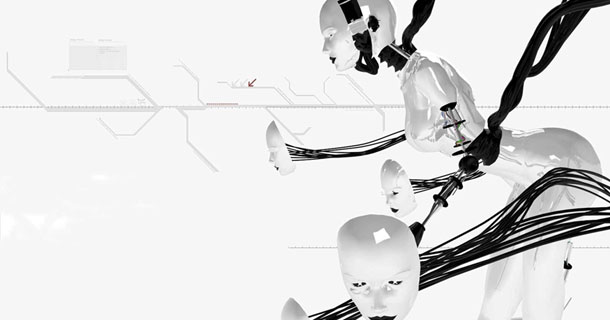




 03:43
03:43
 eqaz
eqaz
